What is RADAAR?
Managing multiple social media profiles can get overwhelming, but it doesn't have to be that way. Now you can simplify your social media management with RADAAR. RADAAR provides a variety of features including tools for publishing, social media inbox, social media monitoring, and analytics.
LEARN MORE SEE HOW IT WORKS 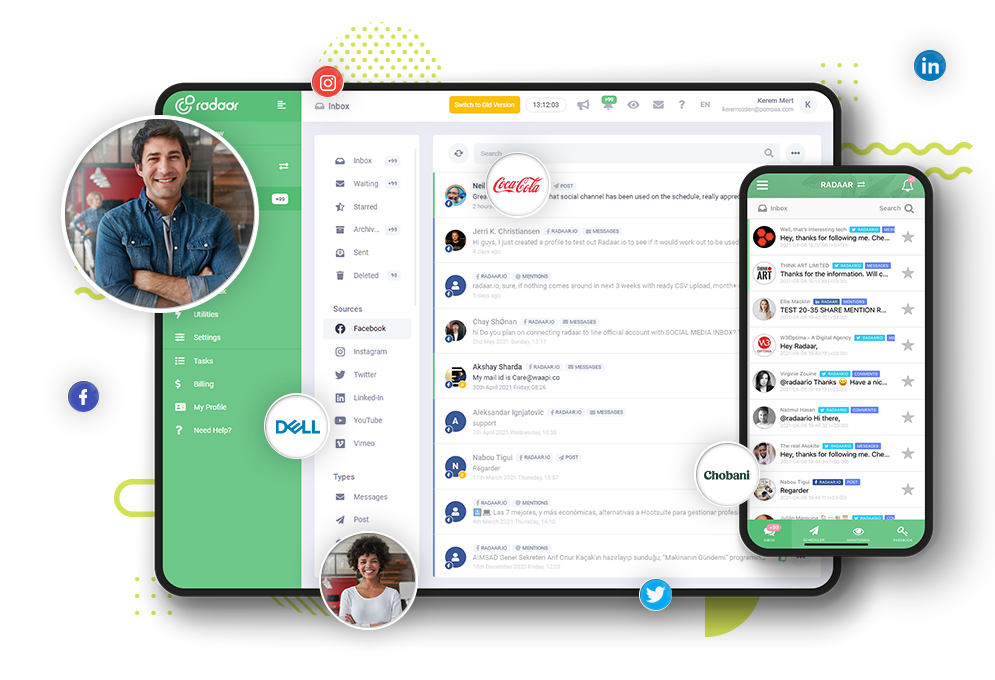
Managing multiple social media profiles can get overwhelming, but it doesn't have to be that way. Now you can simplify your social media management with RADAAR.
All you need to do is to sign up to RADAAR by choosing the subscription plan that suits your needs.
Don't forget to check out the related how-to video.
Once you sign up, you will reach to RADAAR's simple, straightforward and easy-to-use dashboard.
But before you start using its features, you should first connect your social media profiles to RADAAR.
To do this, go to the 'Settings' of your 'Workspace' from the menu on the left and navigate to the 'Channels' tab.
From here, you can easily connect your social media profiles to RADAAR.
Don't forget to check out the related how-to video.
If you are working as a crowded team, you can invite your teammates to RADAAR and grant access on a per-feature basis.
Don't forget to check out the related how-to video.
You have connected your social media profiles and invited your teammates, and now you are ready to use all the features of RADAAR.
We know very well how important messages sent through social media channels are to you and how difficult it is to manage these messages.
With the ‘Social Inbox’, you can easily manage all incoming messages and comments via your social media profiles from single dashboard.
When you connect your social media profiles first time to RADAAR, it starts to get comments and messages after that point. Not getting previous comments and messages. If you like to test it please send a test message or test comment (maybe an emoji) to one of your social media profile.
Don't forget to check out the related how-to video.
Whether you’re B2C, B2B, a nonprofit or a government department, what people think and feel about your organization is important to you.
With the ‘Social Monitoring’, you can follow every brand-relevant keyword, spot critical mentions, and respond with speed before potential crises flare up.
All you have to do is create queries for the keywords you want to follow.
Don't forget to check out the related how-to video.
It is a very difficult to create a content calendar, even for a month, and make it ready for publish.
With the ‘Scheduler’, you can plan and publish your content for Facebook, Instagram, Twitter, and LinkedIn from one simple dashboard.
Don't forget to check out the related how-to video.
If you can't measure it, you can't manage it. So you should measure the impact of all your efforts to grow your reach, engagement and get insights into your audience's perceptions and demographics.
You can create meaningful reports with the Analytics. So you can see what you should do to grow your reach, engagement, and even sales.
Don't forget to check out the related how-to video.
Many brands mean many accounts, many accounts mean many passwords. We know how difficult it is to keep all these passwords, keep them up-to-date, share them with teammates when necessary. Moreover, you should make sure that these passwords are stored securely.
All you need to do is to sign up to RADAAR by choosing the subscription plan that suits your needs.
Don't forget to check out the related how-to video.
Once you sign up, you will reach to RADAAR's simple, straightforward and easy-to-use dashboard.
But before you start using its features, you should first connect your social media profiles to RADAAR.
To do this, go to the 'Settings' of your 'Workspace' from the menu on the left and navigate to the 'Channels' tab.
From here, you can easily connect your social media profiles to RADAAR.
Don't forget to check out the related how-to video.
If you are working as a crowded team, you can invite your teammates to RADAAR and grant access on a per-feature basis.
Don't forget to check out the related how-to video.
You have connected your social media profiles and invited your teammates, and now you are ready to use all the features of RADAAR.
We know very well how important messages sent through social media channels are to you and how difficult it is to manage these messages.
With the ‘Social Inbox’, you can easily manage all incoming messages and comments via your social media profiles from single dashboard.
When you connect your social media profiles first time to RADAAR, it starts to get comments and messages after that point. Not getting previous comments and messages. If you like to test it please send a test message or test comment (maybe an emoji) to one of your social media profile.
Don't forget to check out the related how-to video.
Whether you’re B2C, B2B, a nonprofit or a government department, what people think and feel about your organization is important to you.
With the ‘Social Monitoring’, you can follow every brand-relevant keyword, spot critical mentions, and respond with speed before potential crises flare up.
All you have to do is create queries for the keywords you want to follow.
Don't forget to check out the related how-to video.
It is a very difficult to create a content calendar, even for a month, and make it ready for publish.
With the ‘Scheduler’, you can plan and publish your content for Facebook, Instagram, Twitter, and LinkedIn from one simple dashboard.
Don't forget to check out the related how-to video.
If you can't measure it, you can't manage it. So you should measure the impact of all your efforts to grow your reach, engagement and get insights into your audience's perceptions and demographics.
You can create meaningful reports with the Analytics. So you can see what you should do to grow your reach, engagement, and even sales.
Don't forget to check out the related how-to video.
Many brands mean many accounts, many accounts mean many passwords. We know how difficult it is to keep all these passwords, keep them up-to-date, share them with teammates when necessary. Moreover, you should make sure that these passwords are stored securely.
With the ‘Password Vault’, you can store all of your passwords in a secure place, collaborate with colleagues, track all changes, and view activity logs.
Don't forget to check out the related how-to video.
Have you ever tried to share a link to your latest blog post and realized it was long, and ugly, and exceeded the Twitter character count?
With the ‘URL Shortener’, you can create, manage, and track branded short links to improve the click-through rate.
You can use this feature integrated with the 'Social Inbox' and 'Scheduler' features.
If you wish, you can connect your own custom domain to make your links more eye-catching.
Don't forget to check out the related how-to video.
With the ‘Guest Manager’, you can invite your clients as guests to review, accept, reject, or give feedback on your scheduled content.
Don't forget to check out the related how-to video.
Whether you work alone or as a crowded team, it’s very difficult if you don't keep track of how things are going.
With the ‘Task Manager’, you can use flexible Kanban boards to plan, organize, and manage your team's tasks so everyone knows who's doing what.
Don't forget to check out the related how-to video.
You can manage all your subscriptions under the 'Billing'.
Don't forget to check out the related how-to video.
If you want to change the subscription plan of your 'Workspace', you can do so from the 'Subscription' tab under 'Settings'.
Don't forget to check out the related how-to video.
Again, you can easily track your 'Invoices' from the 'Invoices' tab.
Don't forget to check out the related how-to video.
You can manage all preferences related with your user account under the 'My Profile'.
Don't forget to check out the related how-to video.
If you need any help, you can check out the 'Need Help?'.
Or you can easily contact us by clicking the 'Send Support Message' button.
Finally, please note that if you manage social media profiles of more than one brand and do not want them to interfere with each other, you can have several 'Workspaces' under your user account.
Thus, you can manage all your brands, their social media profiles and related teammates separately from each other through the same dashboard.
Don't forget to check out the related how-to video.
We have gone through almost all the details about RADAAR. But remember, every day we work hard to improve RADAAR a little more and make your life a little easier. Do not forget to follow us on our social media channels to be aware of these developments.
Don't forget to check out the related how-to video.
Have you ever tried to share a link to your latest blog post and realized it was long, and ugly, and exceeded the Twitter character count?
With the ‘URL Shortener’, you can create, manage, and track branded short links to improve the click-through rate.
You can use this feature integrated with the 'Social Inbox' and 'Scheduler' features.
If you wish, you can connect your own custom domain to make your links more eye-catching.
Don't forget to check out the related how-to video.
With the ‘Guest Manager’, you can invite your clients as guests to review, accept, reject, or give feedback on your scheduled content.
Don't forget to check out the related how-to video.
Whether you work alone or as a crowded team, it’s very difficult if you don't keep track of how things are going.
With the ‘Task Manager’, you can use flexible Kanban boards to plan, organize, and manage your team's tasks so everyone knows who's doing what.
Don't forget to check out the related how-to video.
You can manage all your subscriptions under the 'Billing'.
Don't forget to check out the related how-to video.
If you want to change the subscription plan of your 'Workspace', you can do so from the 'Subscription' tab under 'Settings'.
Don't forget to check out the related how-to video.
Again, you can easily track your 'Invoices' from the 'Invoices' tab.
Don't forget to check out the related how-to video.
You can manage all preferences related with your user account under the 'My Profile'.
Don't forget to check out the related how-to video.
If you need any help, you can check out the 'Need Help?'.
Or you can easily contact us by clicking the 'Send Support Message' button.
Finally, please note that if you manage social media profiles of more than one brand and do not want them to interfere with each other, you can have several 'Workspaces' under your user account.
Thus, you can manage all your brands, their social media profiles and related teammates separately from each other through the same dashboard.
Don't forget to check out the related how-to video.
We have gone through almost all the details about RADAAR. But remember, every day we work hard to improve RADAAR a little more and make your life a little easier. Do not forget to follow us on our social media channels to be aware of these developments.