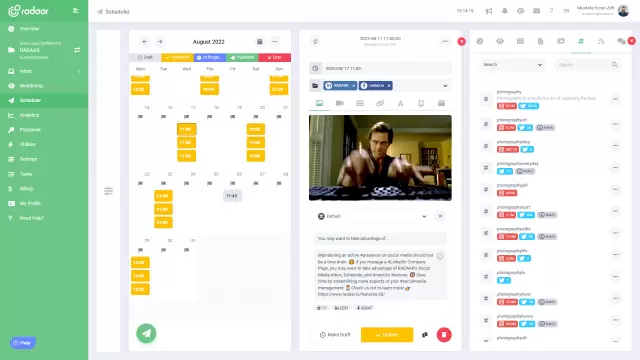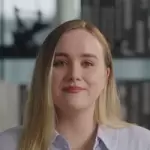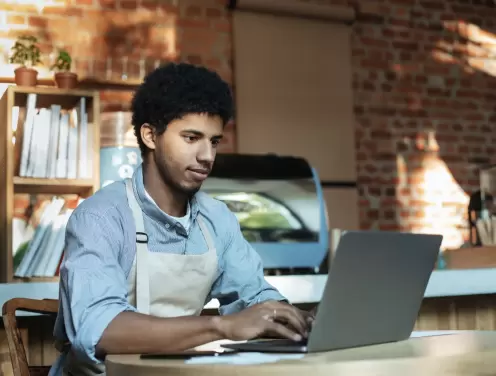Ever wondered how to unlock Twitter's potential with advanced search?
Curious about maximizing your Twitter experience? Join us in this insightful blog post as we delve into unlocking Twitter's potential with its advanced search feature, presenting new ways to connect, engage, and explore!
LEARN MORE LAUNCH DEMO NOW Hello there! Have you been trying to crack the code to leveraging Twitter's vast and dynamic platform? If the answer is yes, you're in the right place! Our goal today is to help you navigate the complex and powerful world of Twitter's advanced search feature so you can fully harness the platform's potential.
Searching on Twitter can sometimes feel like looking for a needle in a haystack, and it can be very intimidating, especially for beginners. But don’t worry, we’ve got your back! With a detailed breakdown of how to effectively use Twitter's advanced search, you will be able to filter out the noise and find the diamond in the rough. Get ready to turbocharge your Twitter experience and take your social media game to the next level!
Searching on Twitter can sometimes feel like looking for a needle in a haystack, and it can be very intimidating, especially for beginners. But don’t worry, we’ve got your back! With a detailed breakdown of how to effectively use Twitter's advanced search, you will be able to filter out the noise and find the diamond in the rough. Get ready to turbocharge your Twitter experience and take your social media game to the next level!
Table of Contents
- What is Twitter advanced search and why need it?
- How can advanced search improve your Twitter experience?
- What are the key features of Twitter advanced search?
- How to perform an advanced search on Twitter?
- How effective keywords can maximize your search results?
- Why learning to use search operators is important?
- How to save search queries for future use?
- What are the limitations and potential solutions?
- How mastering Twitter advanced search changes your experience?
What is Twitter advanced search and why need it?
Twitter Advanced Search is a powerful feature that allows you to delve beyond the general search box and access specific tweets, people, and even emotions tied to keywords. By using this tool, you can filter out unnecessary noise, narrow down the results to get precise information and nimbly navigate the bustling world of Twitter. It's pivotal for businesses, marketers, or researchers as it makes managing reputations, keeping track of competitors, finding potential clients, or collecting data much easier. So, if you're looking to unlock the full potential of Twitter, you certainly need to harness the power of Advanced Search.
How can advanced search improve your Twitter experience?
Utilizing Twitter's advanced search can significantly elevate your social media experience. This powerful tool allows you to sift through millions of tweets and find specific content tailored to your interests or needs. You can uncover new communities, keep an eye on trending discussions, or monitor your brand's mentions with refined precision. Essentially, this feature helps you extract maximum value out of Twitter, making it an even more dynamic and user-friendly platform.
What are the key features of Twitter advanced search?
Twitter's advanced search is like the pocketknife of exploration tools on this widely popular social platform. It's an incredibly powerful feature that people often overlook, yet it's capable of refining your Twitter experience to give you exactly what you're seeking. With this tool, you can search for specific keywords, hashtags, and even specific phrases in any user’s tweet history. You can also filter out the results depending upon replies, links, and date range, ensuring that you engage directly with the content you're most interested in.
That's just scratching the surface though. Other features include the ability to search tweets from a specific account, or even multiple accounts. This means you can zero in on what's being said by the people or companies you are most interested in, or filter out content from those you'd prefer to skip. The location-based function lets you find tweets from a particular location or region, perfect for local marketing research or understanding trends in a specific area. These easily customizable searches make it not just user-friendly, but a valuable strategic tool for understanding your audience, competition, and industry trends.
That's just scratching the surface though. Other features include the ability to search tweets from a specific account, or even multiple accounts. This means you can zero in on what's being said by the people or companies you are most interested in, or filter out content from those you'd prefer to skip. The location-based function lets you find tweets from a particular location or region, perfect for local marketing research or understanding trends in a specific area. These easily customizable searches make it not just user-friendly, but a valuable strategic tool for understanding your audience, competition, and industry trends.
How to perform an advanced search on Twitter?
Starting an advanced search on Twitter is simple and efficient. In the search bar, type in your keyword and hit enter. For a more specific search, click on the three-dot icon and select “Advanced Search”. Here you can filter by words, people, location, date, and even sentiment, allowing you to delve into the finer points of Twitter chatter, unlocking a wealth of potential insights for your use.
How effective keywords can maximize your search results?
In the vast playground of Twitter, using effective keywords can be a game-changer. Regardless of whether you’re hunting for the latest trending topics, looking for impactful posts in your industry or trying to scout out potential leads, choosing the right keywords can really elevate your Twitter search results. Strategic use of keywords opens up the floodgates of relevant information and significantly enhances your search results by narrowing them down to cater to your specific needs. Remember, the more specific your keywords are, the more refined and targeted your search results will become.
Moreover, effective keyword use not only saves your valuable time but also presents you with information you might have missed out on otherwise. Pairing them up with Twitter's advanced search filters gives you a combination which is both powerful and precise. You can search for exact phrases, hashtags, or language in specific geographies, from certain accounts, or within particular time frames. In this way, you can ensure you are leveraging all Twitter has to offer, leaving no tweet unexplored!
Moreover, effective keyword use not only saves your valuable time but also presents you with information you might have missed out on otherwise. Pairing them up with Twitter's advanced search filters gives you a combination which is both powerful and precise. You can search for exact phrases, hashtags, or language in specific geographies, from certain accounts, or within particular time frames. In this way, you can ensure you are leveraging all Twitter has to offer, leaving no tweet unexplored!
Why learning to use search operators is important?
Learning to use search operators is incredibly important because it can dramatically enhance your Twitter experience. This advanced technique allows you to filter and refine your searches, making it much easier to find specific content, users, or tweets of interest. It's like having a secret key to unlock Twitter's vast information treasure chest. Plus, not only could it save you valuable time, but you'll also discover new conversations, insights and opportunities that you may otherwise have missed.
How to save search queries for future use?
Absolutely! Once you've mastered creating your advanced search query on Twitter, you don't want to go through the process each time. Luckily, Twitter allows you to save your search queries for future use. Simply click on the "More options" tab in your search results, then select "Save this search". Now, every time you need it, you can access your saved search directly from the search box. This nifty feature ensures that you maximize Twitter's potential in no time.
What are the limitations and potential solutions?
While Twitter's advanced search is a powerful tool, it has its limitations. You can't search tweets from a specific location or from a certain date range without using complex search operators. It can also be challenging to sort or filter results for more specific analysis. However, solutions like using third-party tools or learning deeper commands and operators can greatly enhance your Twitter search capabilities, providing more accuracy and efficiency in finding the tweets or users you’re interested in.
How mastering Twitter advanced search changes your experience?
In conclusion, becoming proficient in Twitter's advanced search can entirely transform your Twitter experience. It goes beyond just using the platform; it allows you to filter through the clutter, straight to the crux of what you seek. The advanced search feature equips you to find hidden gems, insider info, expert advice, real-time feedback and even sales leads that can fast-track your business. The power to curate your experience and find relevant information at your fingertips is indeed a game-changer.
So as a Twitter user, it's essential to unlock this power and unleash your true potential. Think of the Twitter advanced search feature as a gold mine waiting to be discovered. Once you master it, you will realize that it's just not about sharing a few fun things anymore. It's about consolidating valuable information, networking wisely, staying updated, and amplifying your voice in the most strategic way possible. Happy tweeting!
So as a Twitter user, it's essential to unlock this power and unleash your true potential. Think of the Twitter advanced search feature as a gold mine waiting to be discovered. Once you master it, you will realize that it's just not about sharing a few fun things anymore. It's about consolidating valuable information, networking wisely, staying updated, and amplifying your voice in the most strategic way possible. Happy tweeting!
GROW YOUR INFLUENCE
An easier way to increase engagement on Twitter...
Save time and engage with your followers as you strengthen your Twitter marketing strategy by scheduling tweets with RADAAR.
LEARN MORE FREQUENTLY ASKED QUESTIONS
Everything you need to know about Twitter...
Manage your Twitter with the most accurate methods without any question marks in your mind.
RELATED BLOG POSTS
All the tips & tricks you'll need...
Get the fresh tips and tricks you'll need to ace social media marketing.