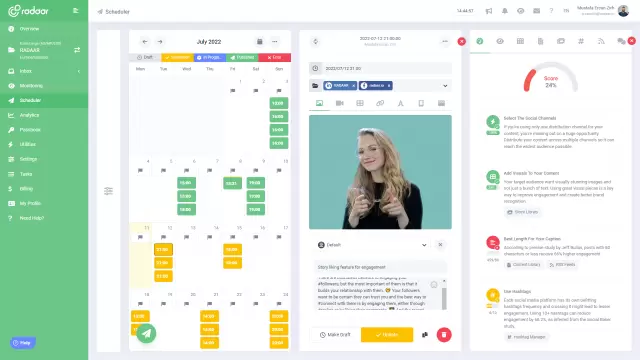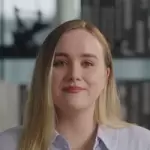Do you know how to easily schedule LinkedIn posts?
Struggling to keep your LinkedIn presence consistent? Discover simple tools and tricks to effortlessly schedule your LinkedIn posts and stay engaged with your network—read on to streamline your content strategy!
LEARN MORE LAUNCH DEMO NOW Are you finding it challenging to consistently stay active on LinkedIn? You're not alone! With busy work schedules and endless to-do lists, maintaining a dynamic LinkedIn presence can feel overwhelming. That's where scheduling posts come in handy. Imagine setting up your posts for the week in just a few minutes and letting the process run seamlessly in the background.
In this blog post, we'll delve into the easiest ways to schedule LinkedIn posts, ensuring you maximize your engagement without the stress. From leveraging built-in features to exploring third-party tools, we'll cover everything you need to know. Whether you're a seasoned LinkedIn user or just starting, these tips will help you maintain a consistent online presence effortlessly. Ready to dive into a more organized social media strategy? Let's get started!
In this blog post, we'll delve into the easiest ways to schedule LinkedIn posts, ensuring you maximize your engagement without the stress. From leveraging built-in features to exploring third-party tools, we'll cover everything you need to know. Whether you're a seasoned LinkedIn user or just starting, these tips will help you maintain a consistent online presence effortlessly. Ready to dive into a more organized social media strategy? Let's get started!
Table of Contents
- Why is scheduling LinkedIn posts important for you?
- What tools can you use to schedule posts?
- How to connect and authorize scheduling tools?
- When is the best time to schedule LinkedIn posts?
- What types of content perform best when scheduled?
- How to track the performance of your scheduled posts?
- Can scheduling LinkedIn posts enhance your productivity?
- What are the common mistakes in scheduling posts?
- Ready to maximize your LinkedIn presence easily?
Why is scheduling LinkedIn posts important for you?
Scheduling LinkedIn posts is important because it helps you maintain a consistent online presence without the stress of posting in real-time. By planning your content in advance, you can ensure that your posts are timely, relevant, and aligned with your marketing strategy. This not only maximizes your engagement and reach but also saves you valuable time to focus on other business activities. Additionally, scheduling tools often provide analytics to help you understand what type of content resonates best with your audience, guiding you to make more informed decisions.
What tools can you use to schedule posts?
When it comes to scheduling LinkedIn posts with ease, several robust tools can simplify the process. Hootsuite and Buffer are two popular options that allow you to plan, create, and schedule your content in advance, ensuring a consistent posting schedule. Additionally, tools like Sprout Social and Later provide analytics and insights, helping you refine your strategy over time. These platforms not only save you time but also enhance your ability to engage effectively with your audience.
How to connect and authorize scheduling tools?
Connecting and authorizing scheduling tools to your LinkedIn account is a simple and seamless process. Begin by selecting a trusted social media management tool like Hootsuite, Buffer, or Sprout Social. Once you've signed up, navigate to the settings or account section where you'll find options to add your LinkedIn account. Follow the prompts to log in with your LinkedIn credentials, authorize the connection, and you'll be ready to start scheduling posts effortlessly.
When is the best time to schedule LinkedIn posts?
When is the best time to schedule LinkedIn posts? The ideal time to share your content on LinkedIn is during business hours on weekdays, specifically between 9 AM and 11 AM. Research shows that professionals are most active on LinkedIn during mid-morning breaks and just after lunch. By posting during these peak hours, you'll increase the visibility and engagement of your posts, ensuring they reach a broad professional audience.
What types of content perform best when scheduled?
When it comes to scheduling LinkedIn posts, content that tends to perform best includes industry insights, thought leadership pieces, and engaging visuals. Posts that offer practical advice or actionable tips often attract higher engagement, as they provide immediate value to your audience. User-generated content and case studies also resonate well by showcasing real-world applications and success stories. Additionally, utilizing polls and questions can boost interaction, fostering a sense of community and encouraging discussions.
How to track the performance of your scheduled posts?
Once you've got your LinkedIn posts scheduled, tracking their performance is essential to refine your strategy and maximize engagement. LinkedIn’s built-in analytics provide detailed metrics like impressions, clicks, and engagement rates for each post. Additionally, tools like Hootsuite and Buffer offer comprehensive analytics dashboards that give you a deeper dive into how your content is performing. By regularly reviewing these insights, you can adjust your content and posting times to better align with your audience's preferences.
Can scheduling LinkedIn posts enhance your productivity?
Scheduling LinkedIn posts can significantly enhance your productivity by allowing you to plan and automate your content in advance. This means you can maintain a consistent posting schedule without the need to manually publish each update, freeing up your time for other important tasks. Additionally, by scheduling posts, you can strategically choose the best times to reach your audience, ensuring maximum engagement. Overall, this streamlined approach not only saves time but also helps you achieve better results with your LinkedIn marketing efforts.
What are the common mistakes in scheduling posts?
Scheduling LinkedIn posts can save time, but some common mistakes can undermine your efforts. One frequent error is not tailoring posts for different time zones, missing out on engaging a global audience. Another pitfall is overly automated content, which can come off as impersonal and disengaging. Lastly, neglecting to track performance metrics can leave you unaware of what's working, hindering ongoing optimization.
Ready to maximize your LinkedIn presence easily?
Ready to maximize your LinkedIn presence easily? With the tools and tips we've covered, scheduling LinkedIn posts has never been simpler. By leveraging third-party software, taking advantage of LinkedIn's native scheduling features, and staying consistent with your content strategy, you can keep your audience engaged without feeling overwhelmed. Scheduling not only frees up your time but also allows for better planning, ensuring your posts get the highest engagement.
Remember, consistent posting is key to maintaining visibility and growing your professional network on LinkedIn. Utilize analytics to refine your content strategy and make informed decisions about what works best for your audience. Whether you're sharing industry insights, company updates, or thought leadership content, scheduled posts can help you deliver value consistently. Start implementing these strategies today and watch your LinkedIn presence thrive effortlessly.
Remember, consistent posting is key to maintaining visibility and growing your professional network on LinkedIn. Utilize analytics to refine your content strategy and make informed decisions about what works best for your audience. Whether you're sharing industry insights, company updates, or thought leadership content, scheduled posts can help you deliver value consistently. Start implementing these strategies today and watch your LinkedIn presence thrive effortlessly.
CREATE MORE IMPACT
Create genuine connections for your business...
Manage your LinkedIn Company Page by efficiently planning all your content in advance on a single dashboard and manage incoming comments in one place!
LEARN MORE FREQUENTLY ASKED QUESTIONS
Everything to make the LinkedIn Company Page the most efficient for your business...
If you still have questions about how to use LinkedIn for your brand, don't forget to check the FAQs!
RELATED BLOG POSTS
All the tips & tricks you'll need...
Get the fresh tips and tricks you'll need to ace social media marketing.